Sitecore store everything inside the database. Most of the time major part of Sitecore database size consumed by media files (images, videos, PDFs and text documents). Whenever we upload any media files to the media library, Sitecore stores the media file inside the databases by default.
One of the new features of Sitecore 9.3 is that they are giving the option to store the media files in Azure Blob storage. This is the less expensive approach and increases the performance as well. It also helps to decrease the Sitecore databases sizes as well.
How to install Azure Blob Storage module?
- Download the Azure Blob Storage module WDP from https://sitecoredev.azureedge.net/~/media/C7859FABE0934D859581BACD353AF351.ashx?date=20210222T222316
- Use MsDeploy to install the azure Blob Storage module using the below command.

After successful installation of the Azure Blog Storage module you can see the below screen:
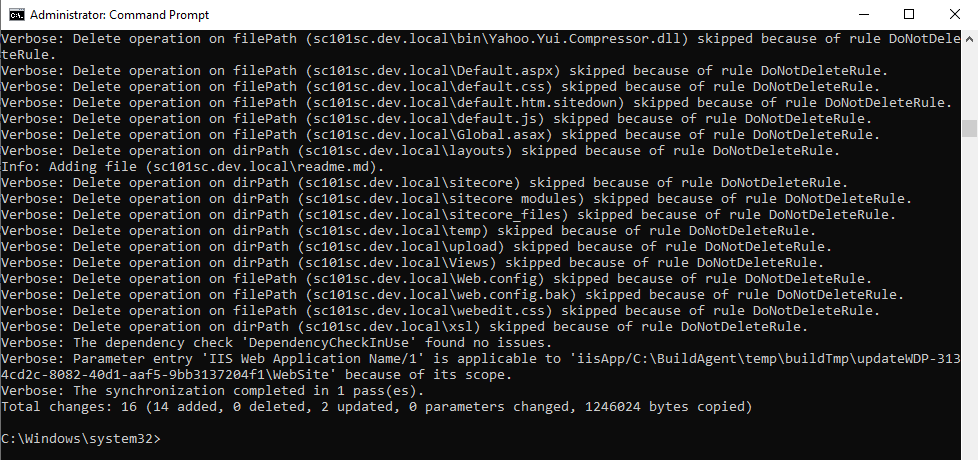
You can verify the same at the location /App_Config/Modules/. You would get a folder with the name of Sitecore.AzureBlobStorage
3. Last step is to add a connection string for the blob storage
Before the last step, you have to create blob storage in azure and need to create container inside the blob storage
Now you are ready to use the blob storage. You can go to the media library and upload a media files. You can also verify the media file in the blob storage. Inside the blob container, you will not get the image name whatever you have given inside the Sitecore. Azure generates the Guid and store media file using that Guid.
References:
SITECORE CLI LOGIN ERROR - /.well-known/openid-configuration: Bad Gateway
WALKTHROUGH OF ASP.NET RENDERING SDK
SETTING UP ASP.NET RENDERING SDK
DISABLE SITECORE PUBLISHING SERVICE
SETUP SITECORE PUBLISHING SERVICE
SITECORE CONNECT CONNECTOR - CONTENT HUB