In the previous blog we talk about what is Sitecore content hub, its benefits and its model. Today I would like to cover some basic pages and features.
There are few common functionalities which are available across most of the pages on Content Hubs which are self-explanatory
- Search
- Filter
- Advance Filter
Sitecore Content Hub Pages
Create Page
Here we can upload and create new content. All the drafts or saved content resides here. Assets can be created by directly uploading content from your machine or you can use contents URLs also to create content.
On the top right corner you can find button "Upload files".
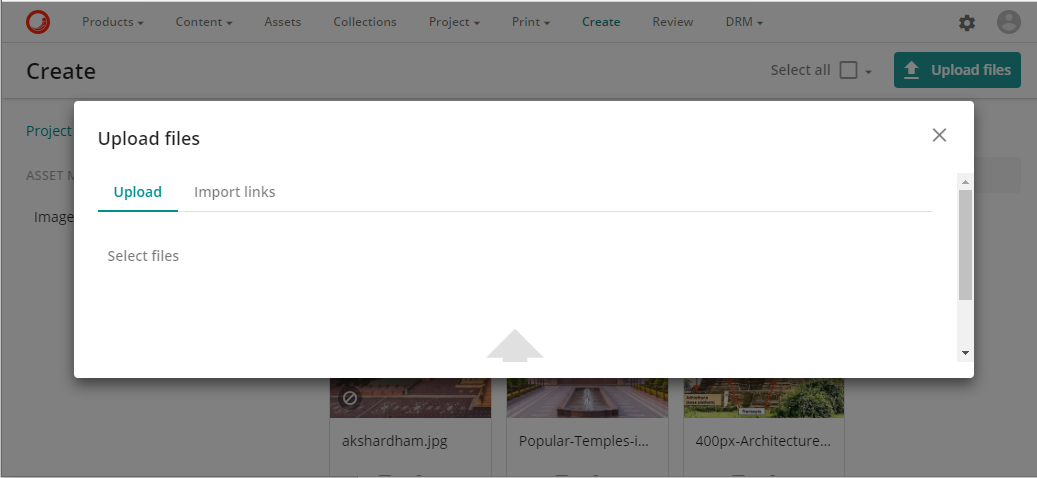
You can directly upload files by clicking "Select files". If your content is placed on server over public or private network, you can select import links to provide the assets link.
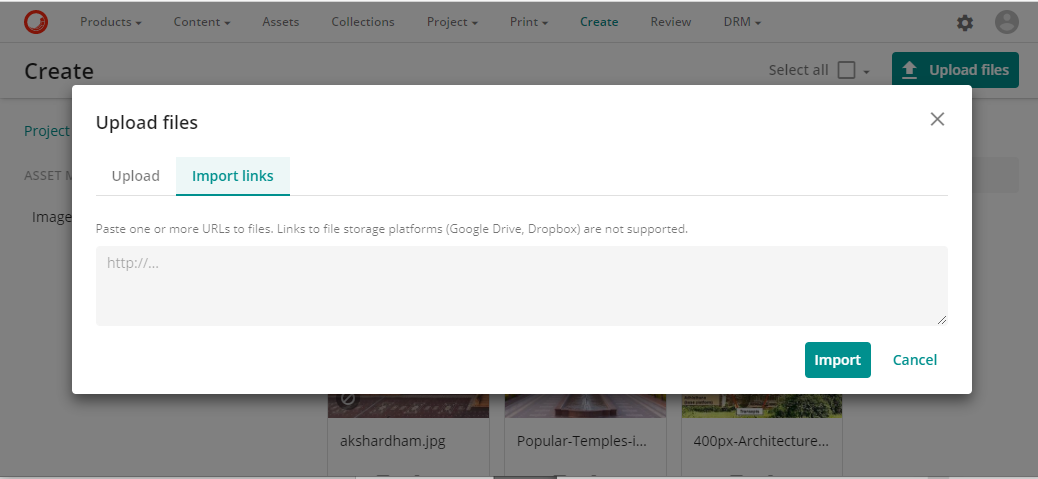
At any time, you can see your digital uploaded content on this page. By clicking on the content you will be redirected to the content detail page where you can see the contents other properties values.
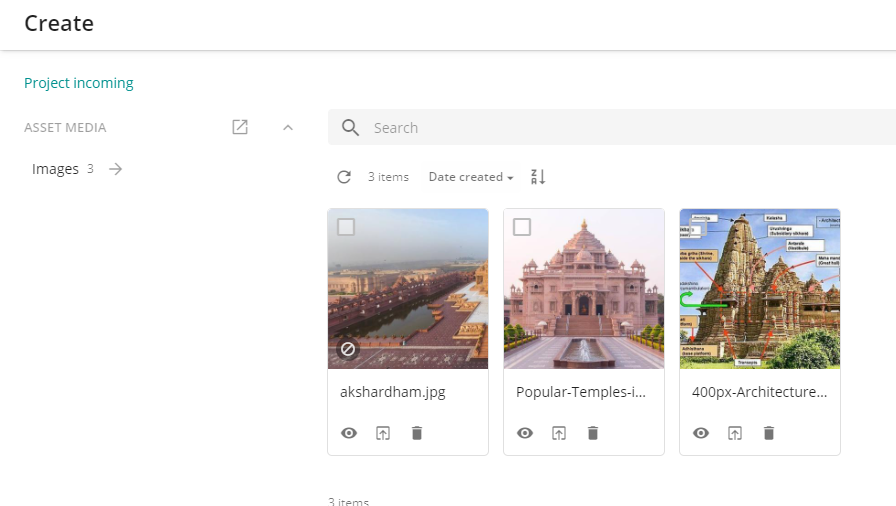
At the bottom of each of your assets listed on the page, have three icons.
Icon Eye: By clicking on the icon you can preview your content
Icon Up Arrow: By clicking on the icon, you can submit this content for the approval. Once you click on this icon, your assets will not be vision on the create page until it got rejected by the approver.
Icon Delete: By clicking on the icon, the asset can be deleted.
Review Page
You can view all the assets here which are submitted for the review.

Here approver can view the assets using icon eye, approve the content using icon tick and reject by using icon blocked (crossed circle).
On approval, content will move from this page and will go to the asset page.
On reject, content will move to the create page again. Approver can provide the rejection comment as well on the opened popup.
Asset Page
On this page, only approved asset can be shown here.
Asset Detail Page
On Asset page, when you click on the asset, you will be redirected to the asset details page. Here you can see the assets and its attributes value.
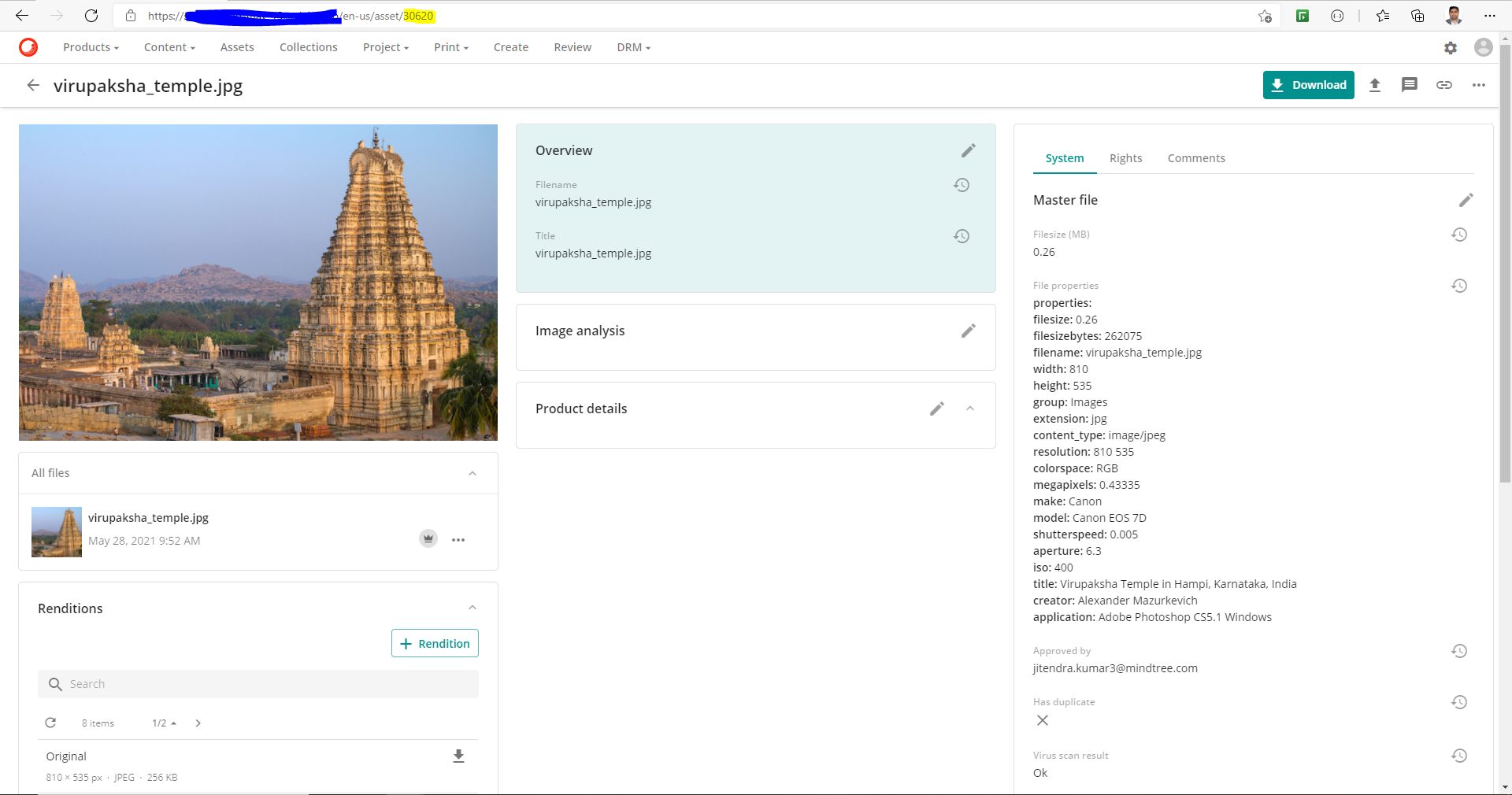
Here we can check the attributes values of the content. Using the three dots on the top right corner, we can create the public link of the assets to share with any one. Here you can find more feature that can make the marketers life simple.
Manage Page
You can go the Manage page, by clicking on the setting manage button at the right top corner of the screen. Here all the options for the configuration and customizing content hub. Each available functionality that can be customized is grouped and tiled on this page.
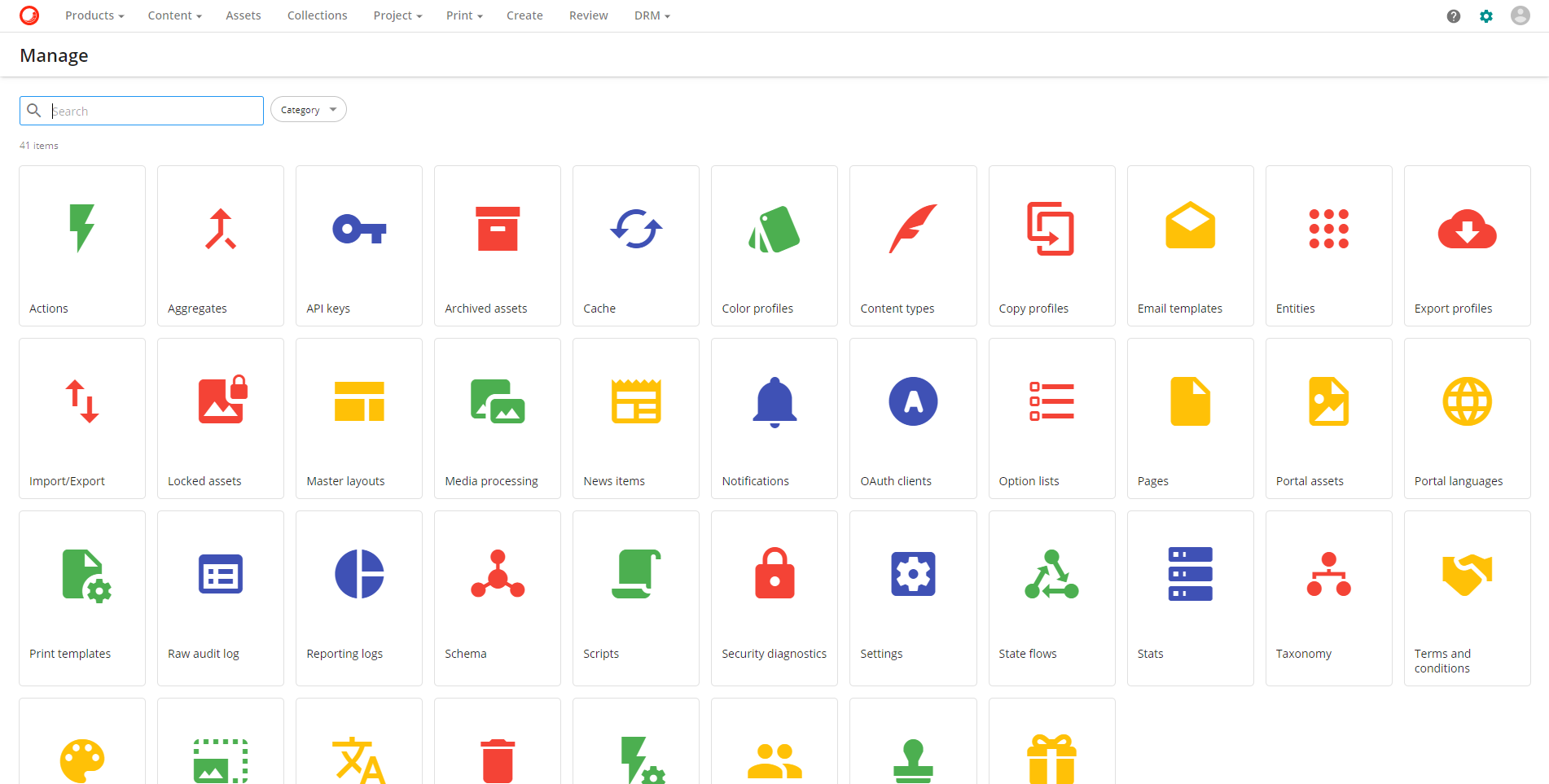
Assets life cycle
The below diagram tells about the assets lifecycle and who (user, reviewer and system) perform what.
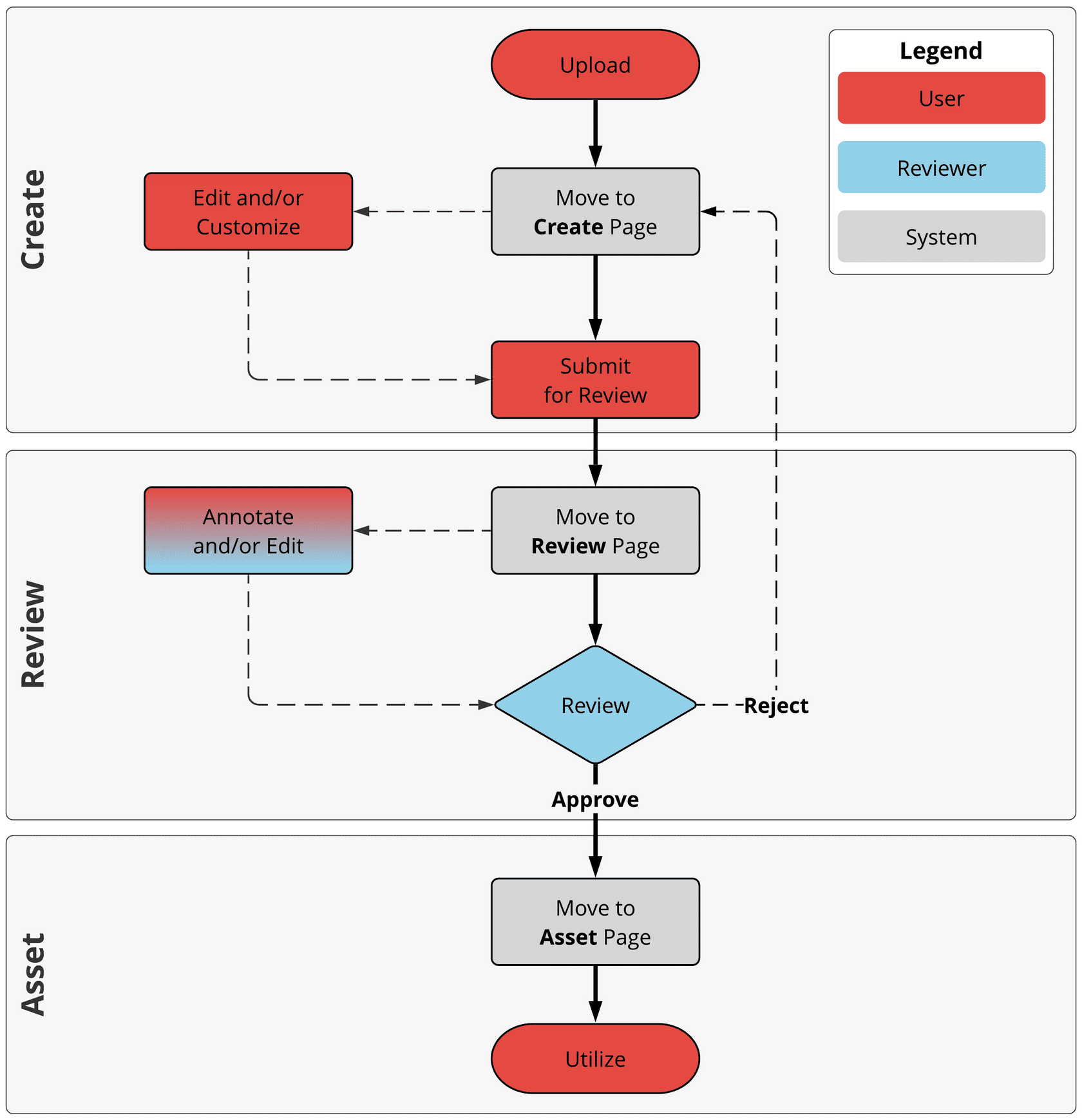
References:
SITECORE CLI LOGIN ERROR - /.well-known/openid-configuration: Bad Gateway
WALKTHROUGH OF ASP.NET RENDERING SDK
SETTING UP ASP.NET RENDERING SDK
DISABLE SITECORE PUBLISHING SERVICE
SETUP SITECORE PUBLISHING SERVICE
SITECORE CONNECT CONNECTOR - CONTENT HUB